Check all details about the Manav Sampada portal in this article. In this article. we are going to share all important details such as what is Manav Sampada portal. How to apply for leave. How to use other services available on the eHRMS portal. Please read this article till the end to check all the important details.
What is Manav Sampada UP portal?
Manav Sampada up portal has been developed by the National Informatics Center Uttar Pradesh. NIC modified the original ehrms portal and made a new portal for all government employees. All portal services which is required by the employees of the up government have been included in this portal.
After implementing the Manav Sampada up ehrms portal all employees can use the available services and apply for leave online.
Benefits:
There are any benefits of using the online portal.
- Now all services are available online.
- All processes have become faster.
- All employees can apply for leave, tours, and other services online by using their smartphones.
- An app is also available to apply for leave in Uttar Pradesh
- This portal provides a transparent system and all important information is available to staff admin and department head.
- This portal also provides proper MIS reports which play an important role in transfers and promotion.
How to apply for a leave
Employees from the UP government can apply for leave online. Uttar Pradesh government has launched an m-Sthapna app also for the online leave application.
To apply for a leave employees can download the m-Sthapna app. A complete process is given below.
1-Open the official up ehrms website in your smartphone.
2-On the homepage click the m-STHAPNA mobile app link at the right side of the portal.
3-A new google play store link will be available. Click on the install button and download the mobile app on your smartphone.
4-After downloading the mobile app you can open the app.
5-Loing in the app by using your ehrms id and password. After that, You can see the below-mentioned links in the mobile app.
- Apply for leave
- Check status
- View leave request
6- Now click the Apply for leave link to start the online leave application. After that enter leave type, date, the reason for leave, and reporting officer ehrms id. After that click the Submit button. Your leave application has been submitted successfully and will be reviewed by your reporting officer.
You can also approve a leave of your reporting employees. Click the Approve a leave link and you will see leave applications. Now you can approve or reject any leave application.
7- You can also check the status of your leave application by clicking the check status link. You will see your leave application has been approved or not.
How to log in to the UP ehrms portal?
You can easily login on the portal by following the below-given steps.
1-Open the official website. You will see a login link at the right side of the website.
2-Click this login link. A new window will appear on the screen.
3-In this login form select your department and enter your user id and password. After that click the login button.
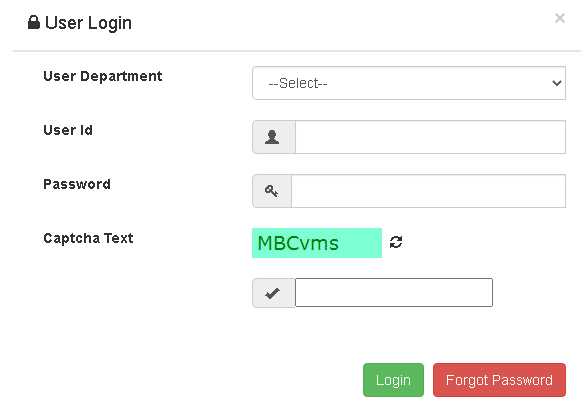
You will see your employee dashboard page.
How to recover forgot password?
If you forgot your password and not able to log in then you can easily recover your lost password with the help of the below-given steps.
- Open the official website and click the login button on the top right side.
- After that, you will see a forgot password link on the login page. Click on this link.
- On the next page, you will see a password recovery form.
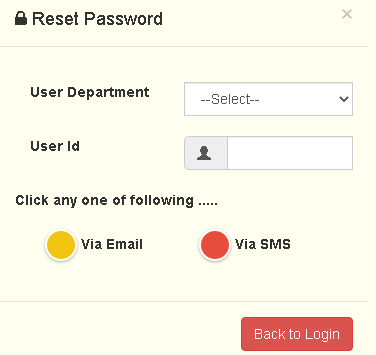
- In this form select your department and enter your user id. Select one option from email and SMS. After that, you will receive your password on your email or mobile number.
How to check published orders?
You can also find all details related to the published orders such as transfer orders, promotion orders, appointment orders through the official website.
1-Open the official website
2-Click the Published orders link given in the top menu. You will see a list of the published orders. Click on any link and you will see an order pdf file where you can read the given information.
Technical support
For any kind of technical support related to the ehrms application you may contact at [email protected]